Going from this:

To this...My way.

The first way and probably easiest is to upload your image (at the size you want it to appear on your blog) to a third party host like photobucket.com. Then you just cut and paste the picture's url in your post and viola! There it is. Here is a great tutorial on how to do it this way: click here.
I wanted to have total control over my pictures, so I went searching for another alternative and searching I did. I found a few tutorials online changing the html code, but none worked for me, so I adapted and took parts from each. This is what I have found works for me.
Note: if you are making your pictures bigger on your blog you may need to adjust the width of your blog template, by editing the html of the template. The above tutorial shows you how to do that.
Here is how I post my images large on my blog:
1) Start by resizing your picture to the size you want it (probably somewhere between 400-500 pxls). (note: you should always be resizing your pics on your blog even if your wanting them the regular blogger size as to not take up too much space. I learned this the hard way!)
2) Upload this resized picture as you normally would do.
3) When I upload a picture it doesn't show a picture, it shows the html code for that picture. If yours shows the picture you need to click on the button to view the code. It should look something like this:

4) Delete the highlighted code.

Should now look like this:

6) Save. And preview, you should see your picture the size you want it! Now publish! If you publish it and the picture runs into your columns that means you'll need to change the margins on your blog template (see tutorial link above).
Yipee!! You did it! I hope to see some larger pictures out there now!

Good luck! Please let me know if this was helpful.
Have a fabulous weekend!
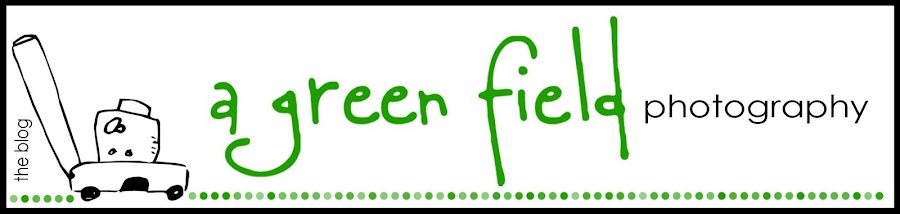




12 comments:
Thanks, Kim! You are awesome.
I had suspected Photobucket, but haven't had time to try it yet. I thought it had something to do with the main layouts HTML code, too. But apparently was wrong. I did try to take the time for that one and nothing happened.
Thanks a bunch!
I am looking forward to trying this out. Thanks!
Thanks! It sounds easier than I imagined, now I just need to see if I can do it. What ppi do you save your pics at?
Sounds useful and helpful...if i actually blogged :) I'm sitting in the chair in the Family room at Mom and Dad's right looking at the frosty ground, sunrise and field. Somehow Green Acres seems beautiful too. Doesn't get too much better than this while 'working' :)
I am excited to try. Now if I only had the time. Somehow this is going to the top of the list. Thank you! Thank you!
I love Grace's "Yippee"!
I might try this, but I am wondering if I want people to see my pictures very close up.
Amy
Thank you so much! I have always wondered how you get your pictures so big. I'm excited to try it out.
Great tips! Does seem like you have to have a picture worthy of the upgrade, though.
Have a great weekend!
I guess this is just not for me.. I don't even understand most of what you said! So, I'll still be posting small pic's I guess! But I do LOVE all of yours!
From one of those people that has bugged you in the past, thanks! I started using photobucket to host my pictures as I have all my other background images on there anyway. It's been so easy. BUT if I just WANT to load it strait onto blogger, now I know how.
I'll have to try it. Thanks for sharing your know-how!
This is one of the reasons I won't use Blogger. It's way easy with Wordpress. But I do feel so left out being the only one with Wordpress...I suspect that is why I get so few comments. I WAS wondering how you got your big pictures with Blogger, though!
Post a Comment